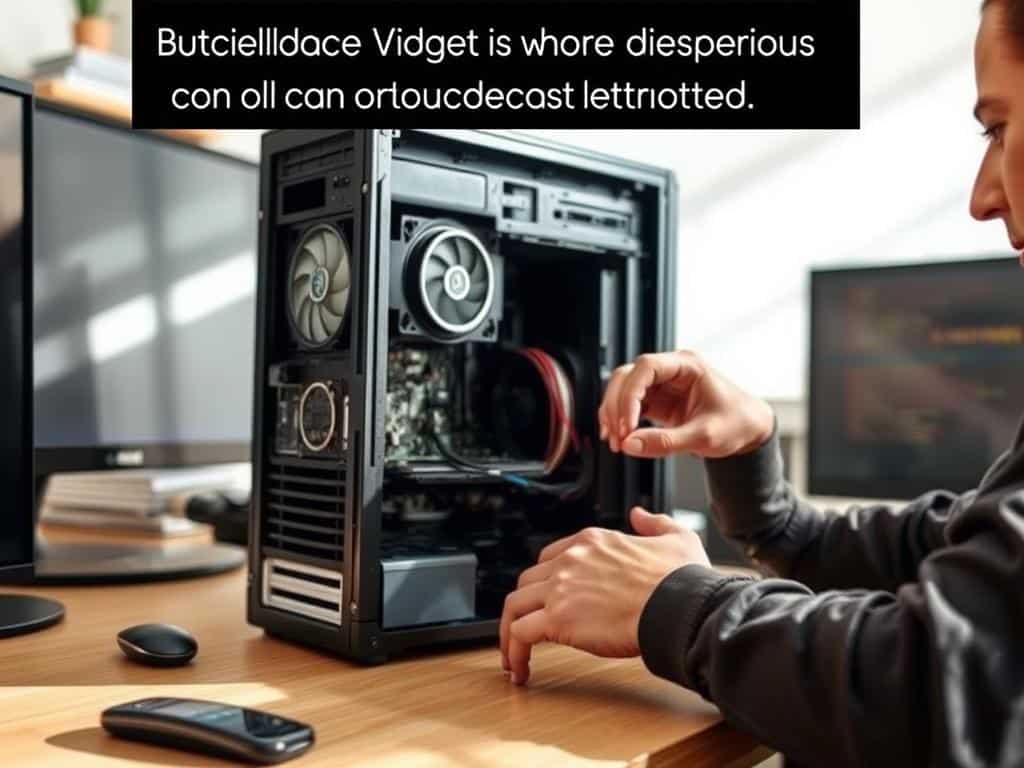Did you know that your CPU can get really hot? It’s usually between 104°F to 149°F, but can hit 176°F during intense gaming or video editing. If it gets too hot, it can seriously damage your computer. Overheating is not just a minor problem; it can cause big issues like data loss and shorten your hardware’s life.
But don’t worry, there are ways to cool down your PC and keep it running smoothly. Knowing what causes overheating is the first step to solving it.
In this article, I’ll talk about what makes your PC overheat and how to fix it. We’ll cover everything from cleaning your fans to spotting signs of trouble. I’ll show you how to protect your computer from overheating.
Key Takeaways
- Average CPU temperatures can range significantly during normal and high-demand usage.
- Overheating can cause permanent damage and data loss if not managed quickly.
- Proper airflow and regular cleaning are essential for preventing overheating issues.
- Close unnecessary applications and browser tabs to reduce CPU strain.
- Consider using external cooling solutions for additional support.
Understanding the Causes of Overheating
Computers can overheat for many reasons. This often happens when they use a lot of CPU power or have poor cooling. It’s important to fix these issues to keep your computer running well and lasting longer.
Demanding Applications and Processes
Apps like video editing software or new games can really heat up your CPU and GPU. If your computer can’t cool itself down, it can get too hot. This is bad for your computer’s health.
Multiple Open Browser Tabs
Browser tabs can also cause problems. Too many tabs can make your CPU work too hard. This can make your computer get too hot. Try to keep your tabs low or use browsers that don’t use as much power.
Overclocking and its Impact
Overclocking makes your computer faster but can also make it hotter. It uses more power and can make your computer overheat. Always check your computer’s temperature when overclocking to avoid damage.
PC Cooling Tips to Prevent Overheating
Keeping my PC cool is key to its performance and life span. I’ve found ways to stop it from overheating. This includes improving airflow, keeping cooling fans in top shape, applying thermal paste right, and using external coolers.
Optimize Your Airflow and Ventilation
I always put my computer on a flat surface. I make sure there’s 2–3 inches of space on each side. This helps with air flow and keeps my computer from getting too hot.
Regular Maintenance of Cooling Fans
Dust and dirt can block the fans’ airflow. I clean them with compressed air to keep them working well. Switching to bigger fans has also helped control the temperature better.
Use Thermal Paste Effectively
Applying fresh thermal paste is important for heat transfer. A small amount can make a big difference. It keeps my CPU and GPU cool, even when I’m using them a lot.
Utilize External Cooling Solutions
Using laptop cooling pads or external fans helps a lot. These tools keep my computer at the right temperature. They’re very helpful during long, hard tasks.
Signs Your Computer is Overheating
Knowing the signs of an overheating computer is key to keeping it running well. Spotting these signs early can stop serious damage and boost performance. Regular checks help me fix problems before they get worse.
Heat Symptoms to Monitor
One clear sign is when your computer feels too hot. If it’s really warm, that’s a warning. Using software like HWMonitor to watch temperatures is a good idea. Keeping CPU temperatures under 90 degrees Celsius is best, even when it’s working hard.
Auditory Indicators of Overheating
Fans making more noise than usual is another sign. It means the cooling system is working hard to keep things cool. Paying attention to fan noise can stop bigger problems later, like when gaming or editing videos.
Performance Issues Linked to High Temperatures
When your computer slows down or apps crash, it might be too hot. High temperatures can make the CPU slow down, making things run slow. Being quick to notice and fix these problems helps keep your computer in top shape.

Conclusion
Keeping your PC cool is key to its long life. It’s important to know why it overheats and how to fix it. This helps me keep my computer running smoothly and last longer.
Using the tips I’ve learned can really help your PC run better. Cleaning dust and applying thermal paste are simple steps. They keep your PC cool and prevent damage from heat.
Keeping your PC cool is not just about comfort. It also helps your computer last longer and work better. With the right cooling, you can enjoy using your computer without worrying about overheating.